UPnP Media Server
Configuring UPnP media server on Synology NAS
1.Open Synology DiskStation Manager, click on Package Center.
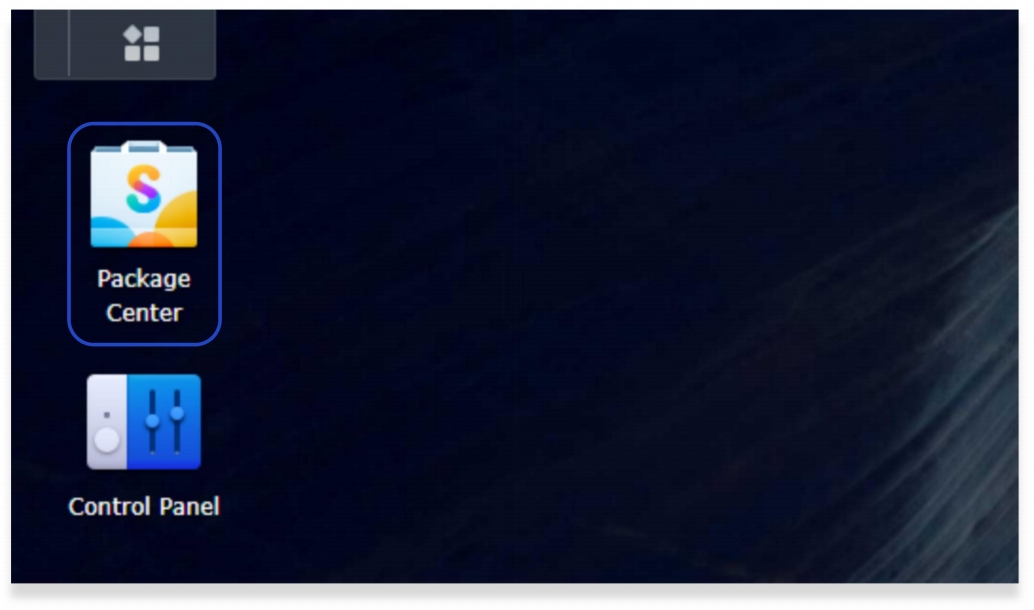
2.Search MinimServer in Package Center, install the package.
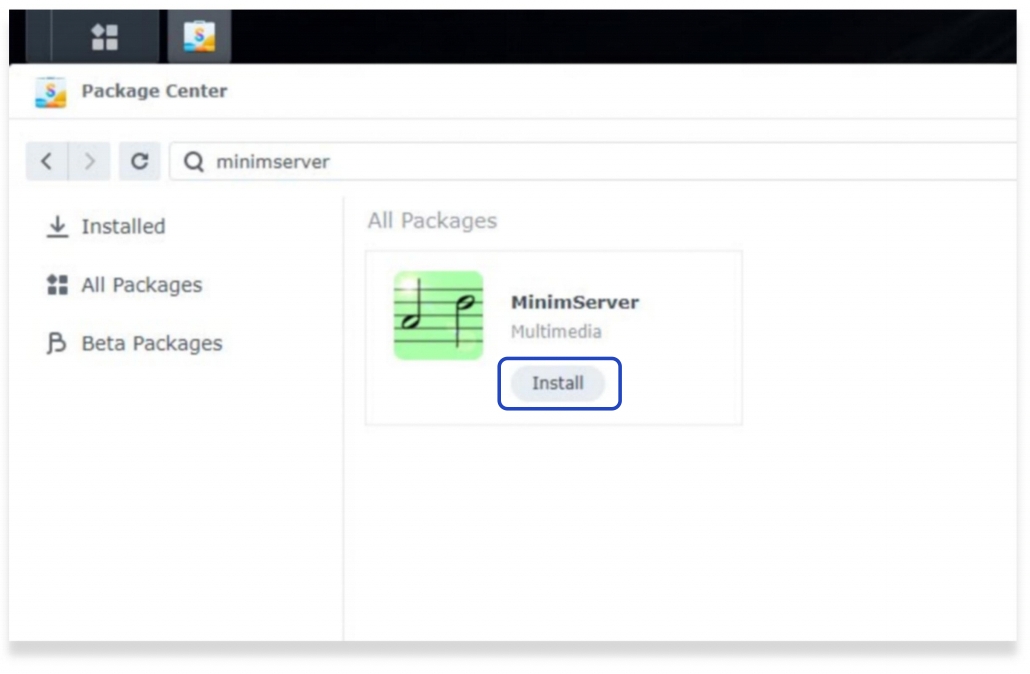
3.Open MinimServer.
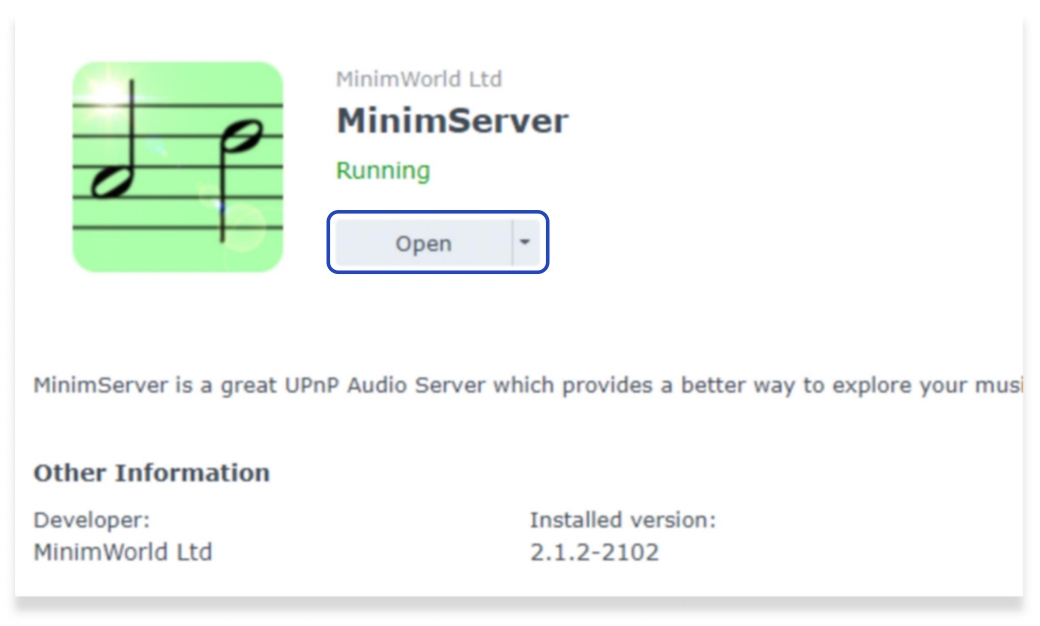
4.Confirm MinimServer License Terms, and continue.
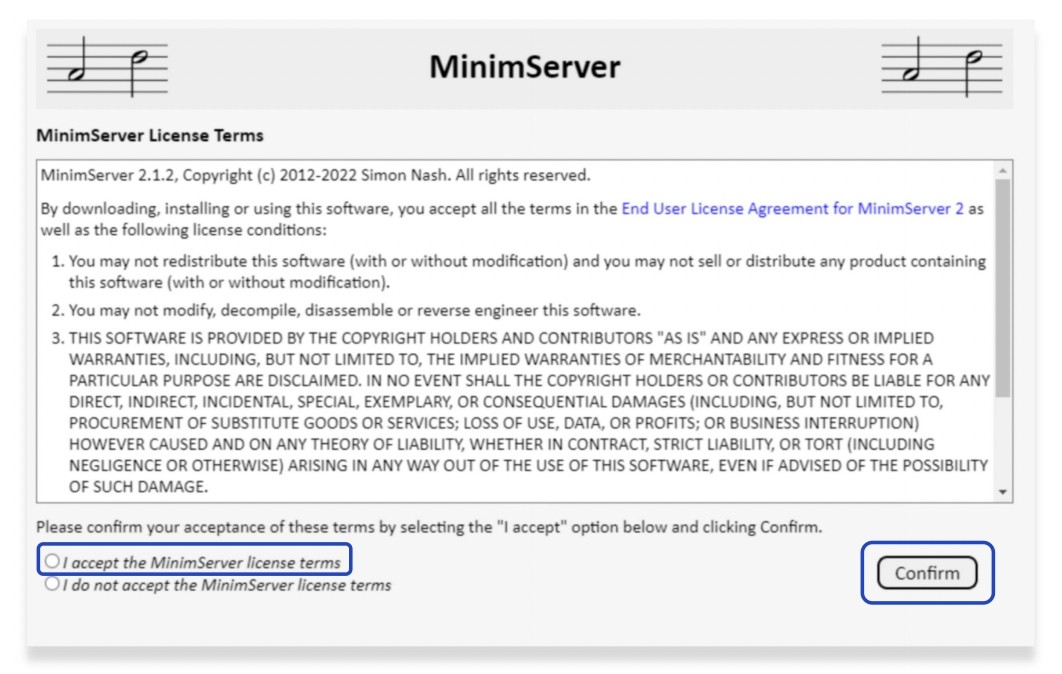
Enter the directory of your music content, click Update.
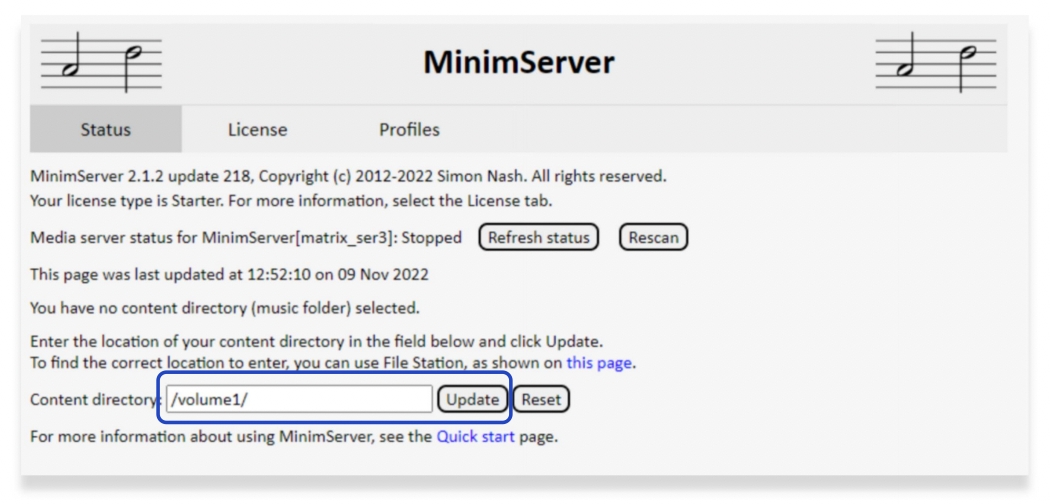
MinimServer will be started after the directory is updated. Refresh the status of MinimServer, if it displays “Running”, it means the service is ready.
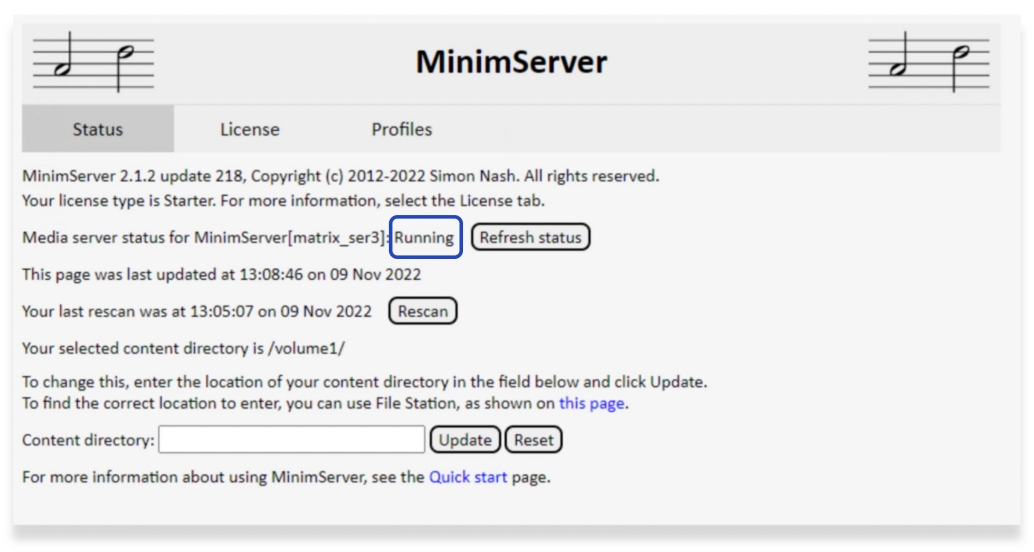
5.Make sure your Matrix streamer, NAS and mobile devices are in the same network, open MA Remote app, tap on the bar “Select media server”, tap on the name of the UPnP media server which you configured at previous step, go back to the Library, then you can browse and play music from the UPnP media server.
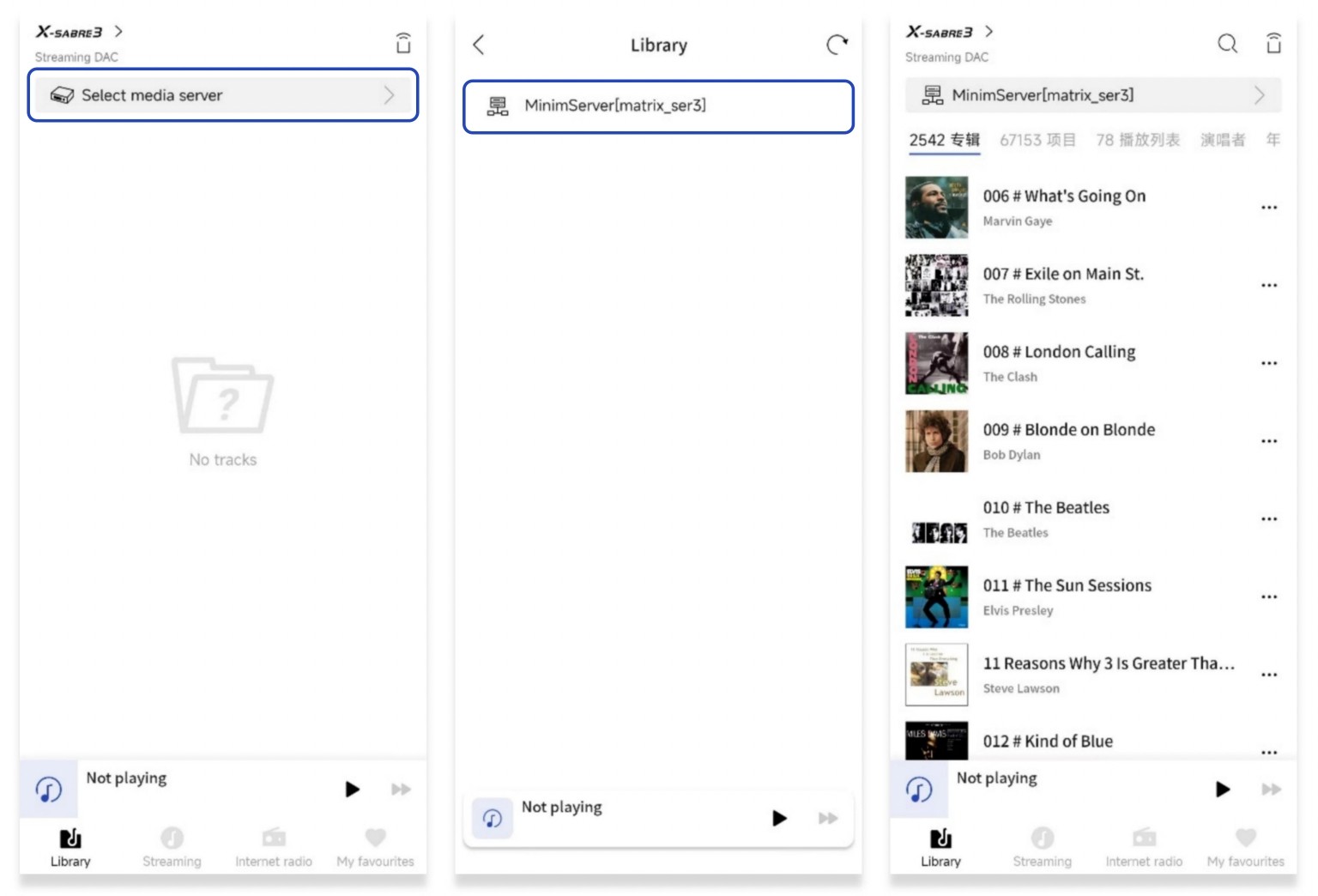
Configuring UPnP media server on Windows 11 PC
1.This service requires Java Runtime Environment (JRE), if your PC has not installed JRE, please download and install it from this link: https://www.java.com/en/download/manual.jsp.
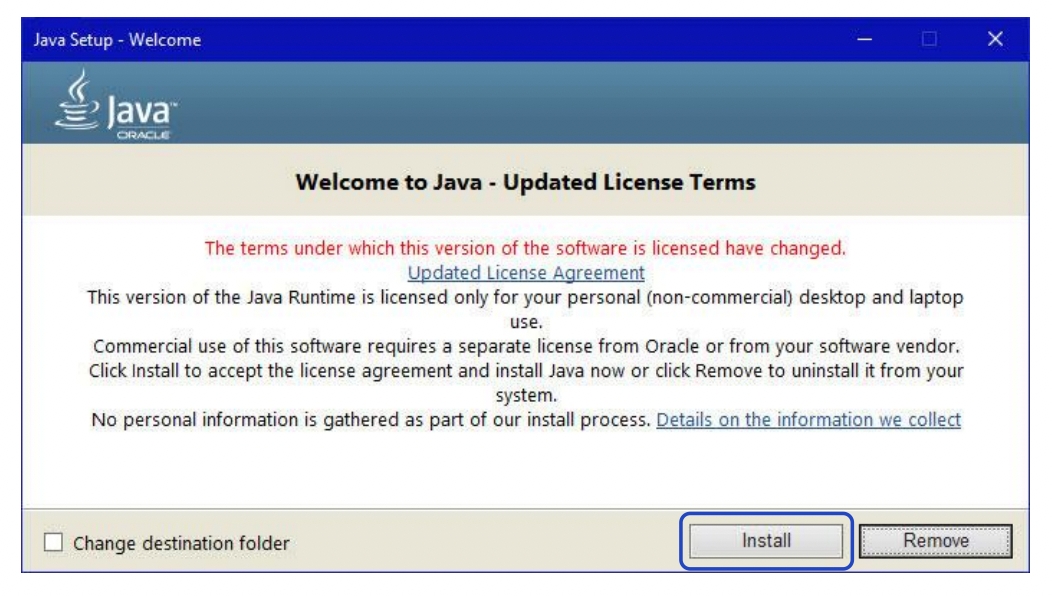
2.Install MinimServer program for Windows from the link: https://minimserver.com/downloads/. Run MinimServer after installed.
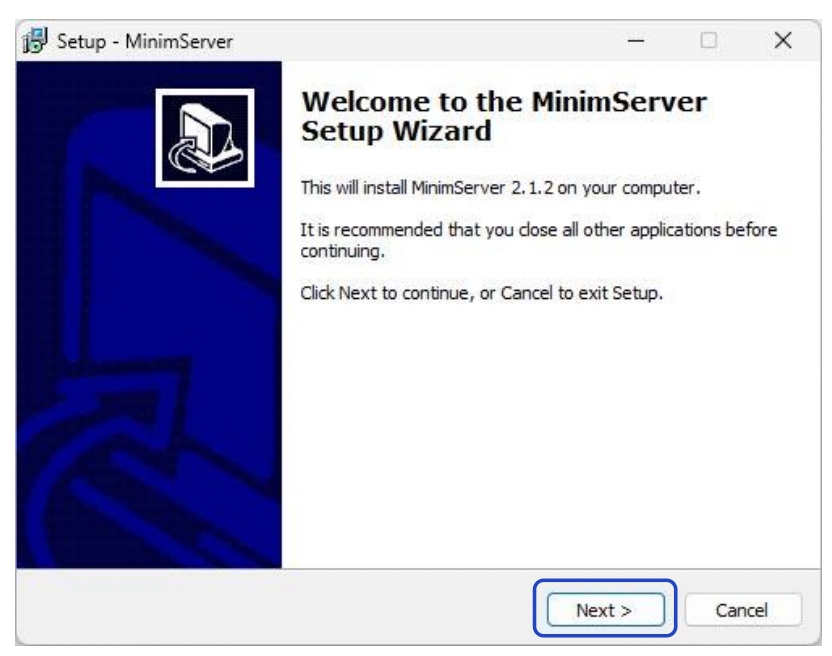
3.The logo of MinimServer will appear on the Taskbar of Windows, choose “Configure” option in the right click menu.
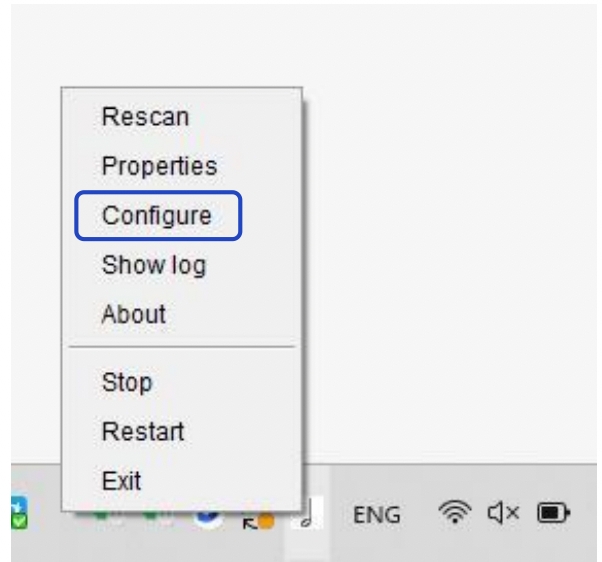
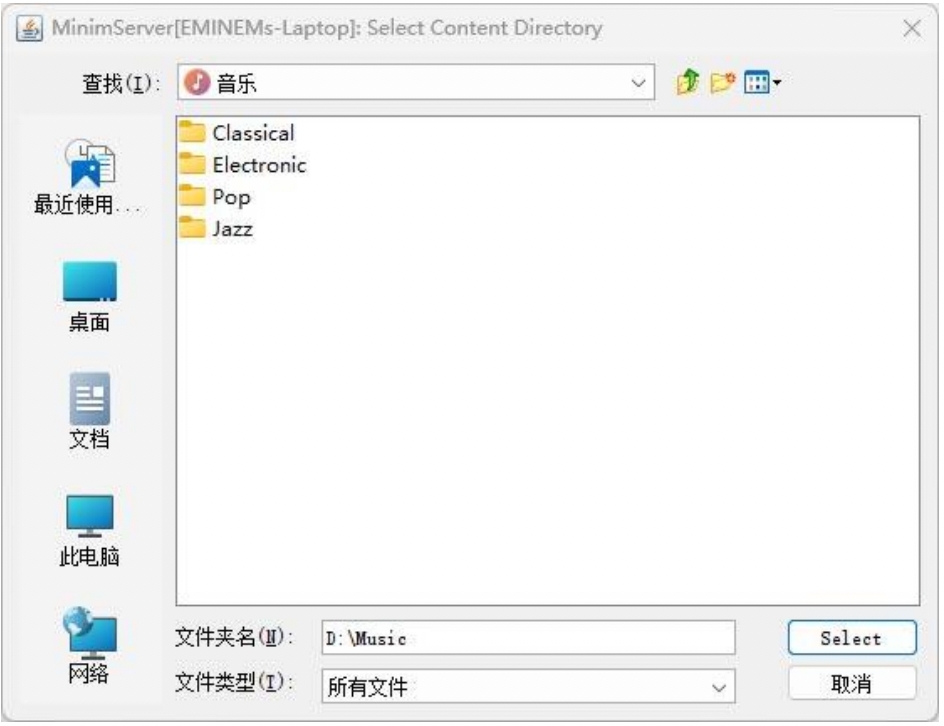
4.After the directory of contents is selected, the MinimServer icon on Windows Taskbar will turn to green, it means the UPnP media server is running.
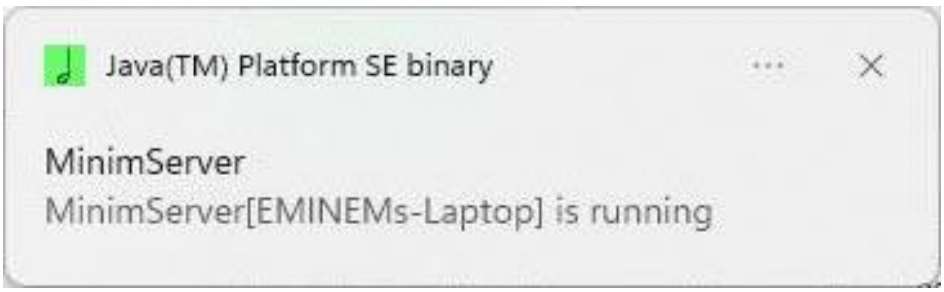
Then you can select the media server, browse and play music from MA Remote app. (Please refer to the 5th step in Chapter “Configuring UPnP media server on Synology NAS”)